What is INP? (Interaction to Next Paint)
Simply put: INP measures how quickly your website responds when users interact with it. Ever clicked a button and nothing happened right away? That delay creates frustration—and that’s what INP captures. It reflects how responsive your site feels to users.
Why is INP important?
INP goes beyond technical jargon—it measures something every user feels: how long it takes your site to respond when they try to interact with it. If there’s a noticeable lag after clicking a button or tapping a field, that hesitation can create doubt, irritation, and even drive users away. A low INP makes your site feel fast, smooth, and in sync with your visitors—building trust and keeping them engaged. Here’s why it matters:
🔍 SEO Boost: INP is part of Google’s Core Web Vitals. A high INP can drag down your rankings, making it harder for users to find your site.
💡 User Experience: Delayed responses feel broken. Quick, responsive interactions keep users engaged and make your site feel polished.
💰 Revenue Impact: Lag kills conversions. From adding to cart to submitting a form, any delay can cause users to drop off before they complete the action.
How to test INP?
Before you can improve your site's responsiveness, you need to measure your INP score. Here's how to do it:
1️⃣ Google PageSpeed Insights (PSI)

Go to Google’s PSI tool and enter your URL. The INP score appears at the top of the report, under the Discover what your real users are experiencing section. This is real-world data based on how actual users experience your site. INP isn’t available in the lab data below, since bots can’t simulate human interactions.
🔍 What makes this tool unique?
It gives you INP scores based on actual user interactions—not simulations.
You'll get a prioritized to-do list tailored to your site's real responsiveness issues.
📌 Pro Tip: Focus on the field data section at the top. This reflects the true experience of your users, especially on mobile, where delays often hurt the most.
2️⃣ Chrome DevTools (Performance tab)

Right-click on your site in Chrome and select Inspect, then head to the Performance tab. Reload your page and interact with buttons, inputs, or any interactive elements. DevTools will show the exact delays between the interaction and the visual feedback.
🔍 What makes this tool unique?
It lets you dig into the timeline of your site's responsiveness.
You can pinpoint what’s causing slow interactions—whether it's a long task, third-party script, or heavy animation.
Great for debugging specific moments where your site feels slow to react.
3️⃣ Google Search Console (Core Web Vitals report)

This tool gives a high-level overview of INP performance across your entire site using real user data. You’ll see which pages are struggling with interaction delays and whether the issues are more common on mobile or desktop.
🔍 What makes this tool unique?
It shows patterns in responsiveness issues across your site.
You can identify problem pages by device type or geography.
It tracks progress over time, helping you measure the impact of improvements.
📌 Pro Tip: Prioritize fixes on pages with the most traffic and worst INP scores—this is where you'll see the biggest gains in UX and rankings.
🧪 Bonus Insight: INP on Safari? We’ve got you covered.
INP relies on the Event Timing API, which is currently only supported in Chromium-based browsers like Chrome and Edge. That means Safari—and a portion of your user base—gets left out of the picture. To solve this, Uxify developed the first-ever INP Polyfill, bringing INP measurement to Safari for the very first time.
With Uxify’s INP Polyfill, you can finally track and optimize interaction responsiveness across all major browsers—no blind spots, no guesswork.
✨ Explore the INP Polyfill →
What’s a good INP score?
✅ Good: ≤ 200ms (Feels fast and responsive)
⚠️ Needs Improvement: 200–500ms (Noticeable lag, but fixable)
❌ Poor: > 500ms (Delays frustrate users—and Google notices)

How to optimize INP?
Fixing INP is about making sure your site responds quickly when users click, tap, or type. That means reducing the time it takes to process input, limiting long tasks, and removing interaction-blocking scripts. Here’s how to make your site feel snappy and responsive:
Reduce long JavaScript tasks
💡 Why? Long tasks (over 50ms) block the browser from responding to user input in real time, leading to laggy interactions.
📌 How to do it?
Break up large scripts into smaller chunks using
requestIdleCallbackorsetTimeout.Use async/defer for non-critical scripts.
Remove unnecessary JavaScript where possible.
Minimize Main-Thread Work
💡 Why? The main thread is where most input processing happens. If it’s busy, your site feels stuck.
📌 How to do it?
Lazy-load non-essential features.
Use web workers for complex calculations.
Avoid excessive DOM manipulation right after the page loads.
🧠 Think of it like customer support: if the rep is swamped with tasks, your response gets delayed.
Eliminate or Delay Third-Party Scripts
💡 Why? Third-party tools (analytics, chat widgets, ads) can delay interactivity by adding tasks or blocking input.
📌 How to do it?
Load third-party scripts after your site is interactive.
Use performance-focused tools like Partytown to offload scripts to web workers.
Audit third-party tools—remove any you don’t truly need.
Optimize Event Handlers
💡 Why? Heavy or slow event handlers delay the browser’s response to user actions.
📌 How to do it?
Keep event listeners lean and efficient.
Debounce or throttle inputs where needed (e.g., search bars).
Avoid synchronous code in user-triggered events.
🧠 In simple terms: Your site should act the moment someone clicks—like a professional concierge, not one who takes a coffee break before helping.
Preload Critical Scripts and Reduce First Input Delay
💡 Why? Sometimes, users interact before your page is fully ready. Preloading key scripts ensures those early interactions don’t lag.
📌 How to do it?
Preload key interaction scripts (like those controlling menus or buttons).
Use
rel="preload"to prioritize essential code.
🧠 In simple terms: It’s like making sure the doors to your store are unlocked before the first customer tries to walk in—if they have to wait, they might walk away.
How Uxify improves INP?
🚀 Navigation AI by Uxify makes faster interactions effortless, helping site owners and marketers boost responsiveness without digging into technical complexity.
🔧 Automated Responsiveness, No Dev Work Needed
No need to manually refactor code, defer scripts, or tweak event handlers.
Navigation AI uses the Speculation Rules API to predict what users will do next—and preloads the right pages before they’re needed. This means your site is ready to respond the moment someone clicks, reducing delays in critical user interactions.
It runs quietly in the background, improving perceived speed and responsiveness—automatically.
🌎 Works on all website types
Category | Platforms |
|---|---|
Ecommerce | Shopify, WooCommerce, Magento, Salesforce |
Content & Business | WordPress, Squarespace |
Custom Sites | Any website with |
📊 Real-World Performance Gains
16% faster INP on average with Navigation AI 🚀
By preloading critical scripts earlier, your site becomes more responsive during user interactions, especially those happening right after page load.
✅ Users feel less delay after clicking
✅ Improved INP scores in real-world conditions
✅ Reduced bounce from sluggish experiences
💡 Why This Matters for Your Business
🔍 Better SEO: Google rewards responsive sites with higher rankings—INP is now a Core Web Vitals.
💰 More Conversions: Faster response means more users complete their journey—from tapping "Add to Cart" to signing up.
😊 Happier Users: When your site responds instantly, it feels smooth, reliable, and worth staying on.
Instead of spending time trying to diagnose slow clicks or sluggish buttons, Navigation AI handles a major part of INP optimization by ensuring critical scripts are ready before users need them—helping you stay ahead without lifting a finger. 🚀
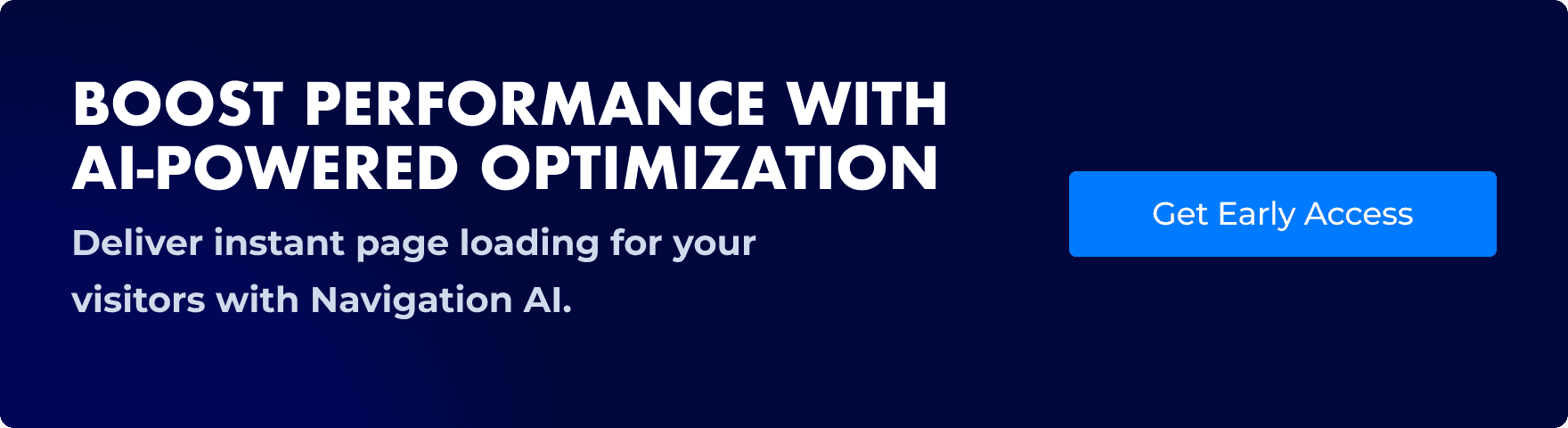
Final Thoughts
INP isn’t just a technical detail—it’s a major factor in how users engage with your site. Slow interactions frustrate users, hurt your rankings, and cost you conversions. Fixing it means delivering instant feedback when users click, tap, or type.
Navigation AI helps you get there faster by preloading entire pages before users need them—no manual tuning required. 🚀
Lower INP = Smoother UX, better SEO, and more sales.
Looking for more performance tips?
If you're interested in diving deeper into performance optimization strategies, be sure to explore our Performance Tips section.
Vasil combines his background as a software developer with a talent for solving complex performance challenges. At Uxify, he’s dedicated to breaking down intricate web performance issues into simple, actionable solutions, ensuring every client gets the best results. With Vasil on your side, achieving a faster, smoother website experience is always within reach.
