With only 5% to 10% ecommerce success rates for 4.8 million Shopify stores, site owners face challenging odds.
So, it’s natural to ask yourself:
“What are the few successful Shopify store owners doing right?”
As web performance experts, we dig deep into the technical aspects of Shopify websites and uncover bottlenecks that site owners often overlook.
From this guide, you’ll learn practical techniques for optimizing your website for conversions without disrupting your business.
But first…
Where do Shopify stores stand in terms of web performance?
Shopify has grown into a CMS that greatly cares about web performance and how users experience websites in the real world.
As a platform, Shopify invests heavily into providing a robust infrastructure that alleviates some of the heavy lifting from site owners with:
Google Cloud servers with locations across the globe
Cloudflare CDN with over 300 locations
Default browser caching for all of Shopify’s internal resources
Strategic partnerships like the collaboration with Google Chrome to bring Speculation Rules to Shopify websites
As a result, Shopify websites boast impressive performance, loading speed, and server speed compared to other major commerce platforms. Some of the latest statistics include:
Shopify’s site speed is 1.2 seconds on average vs an average of 2.17 seconds in competitors;
Shopify offers the fastest server speed in commerce, averaging 2.8 times faster and reaching up to 3.9 times faster than competitors;
Shopify had the highest percentage of users passing Core Web Vitals, with 69.47% in May 2024, compared to WooCommerce, BigCommerce, OpenCart, and others.

However, web performance is a collection of site-specific challenges, and a cookie-cutter approach is not a cure for all. From render-blocking resources to unused JavaScript and CSS, let’s inspect why Shopify websites struggle with slow user experiences.
Why is my Shopify website so slow?
Shopify websites become slow due to gradual bloat. As businesses grow, they tend to accumulate features, apps, and custom code, all of which can impact user experience and site speed.
In fact, this is a common issue in web performance for all websites out there. In Shopify, most slow-loading websites have the following issues in common:
Excessive liquid loops
Unnecessary code
Uncompressed images in sub-optimal formats
Heavy web pages
Long JavaScript execution time
Too many apps (see our favorite for speed here)
Another mistake we often see Shopify store owners make is overlooking how the mobile version of the website performs. With 79% of Shopify's total traffic coming from mobile devices, it’s crucial you offer the best mobile user experience to your site visitors.
What is a good Shopify speed score?
A Shopify speed score above 50 is considered good, and anything above 70 is rated as excellent. However, it’s important to know that your Shopify speed score does not reflect the actual speed and user experience as it’s generated in a synthetic (lab) environment. Rather, it leans more toward evaluating page structure and content.
Your Shopify speed score is calculated using a weighted average of Google Lighthouse performance metrics (FCP, LCP, Speed Index, TBT, and CLS). These scores are taken from your store's homepage, the most visited product page, and the most visited collection page over the past seven days.
To understand how your Shopify store performs in reality, you should evaluate user experience over time with the help of Google’s Core Web Vitals:
Largest Contentful Paint (LCP): loading speed
Interaction to Next Paint (INP): page responsiveness
Cumulative Layout Shift (CLS): page layout stability

These three performance metrics are the standardized way to determine how fast, responsive, and stable your Shopify site is on mobile and desktop when real visitors browse it.
How does slow page speed impact my Shopify store?
For ecommerce websites, anything above 2 seconds of page load time is considered sub-optimal, with users losing patience and abandoning stores at precisely the 2.75s mark.

According to a report by Deloitte, even a 0.1-second delay negatively impacts the entire buyer’s journey on ecommerce websites:
8.6% fewer pages viewed in a session
5.2% decrease in customer engagement
8.4% less conversions
9.2% drop in average order value (AOV)
In 2021, Google updated its ranking factors to include and prioritize signals like page experience, Core Web Vitals, and Helpful Content System. These signals are used together to determine a website’s browsing experience and rank it in SERPs.
In summary, slow site speed has a negative ripple effect across your Shopify store user experience, important business metrics, SEO rankings, revenue, and even SEA budgets because of decreased page quality ratings.
How to increase your Shopify website speed
With almost 80% of Shopify traffic coming from mobile devices, all the following tips are focused on improving your Shopify story mobile performance and speed.
But before you dive deep into manual optimizations, take the time to evaluate your site with Google’s questionnaire on page experience:
Do your pages have good Core Web Vitals?
Are your pages served securely?
Does your content display well on mobile devices?
Does your content avoid using an excessive amount of ads that distract from or interfere with the main content?
Do your pages avoid using intrusive interstitials?
Is your page designed so visitors can easily distinguish between the main content from other content on your page?
Answering these questions will help you pinpoint problematic aspects of your site’s performance and also serve as the groundwork for an optimization strategy.
Pass Core Web Vitals on mobile
Most ecommerce websites fail the Core Web Vitals assessment on mobile because they typically design the mobile version as a scaled-down version of the desktop site.
While this approach saves time, it completely disregards best practices for mobile user experience. This will make it harder for your mobile site visitors to browse and buy from their smartphones, resulting in disappointing sales at the end of the month.
A rule of thumb (pun intended) for mobile viewports is to evaluate which elements are essential for a user to make a successful purchase. With smaller real estate on the mobile screen, you should ask yourself:
Is this video in the above-the-fold essential for mobile?
Should I remove the cover image when the headline does a better job of conveying the benefits?
Can mobile users navigate back and forth in a simple, intuitive way?
Are the filtering options taking up too much space on the screen?
Optimizing for Core Web Vitals on mobile devices requires a set of optimization techniques. Here, we break them down according to the three most important performance metrics:
1. Improving Largest Contentful Paint on mobile
Largest Contentful Paint (LCP) measures how quickly the largest visible content element (such as an image, video, or large text block) loads and becomes visible to users. For mobile users, a fast LCP is critical for maintaining engagement.
Techniques that improve LCP on mobile include (browser caching and CDN excluded since Shopify already does that for you pretty well):
Compressing and resizing images to fit mobile screens. Use modern image formats like WebP.
Implementing lazy loading for images and videos below the fold to prioritize content that appears above the fold.
Inlining critical CSS to reduce render-blocking resources and ensure the essential styles are loaded first.
2. Improving Interaction to Next Paint on mobile
Interaction to Next Paint (INP) measures the time it takes for a page to respond to user interactions like clicks, taps, or key presses. Quick responsiveness is crucial for a smooth user experience on mobile devices.
Here are several effective strategies to improve INP on mobile:
Reduce the amount of JavaScript on the page and defer non-critical scripts to lower the time required for interaction processing.
Ensure that event handlers are efficient and do not introduce unnecessary delays in interaction response.
Use Web Workers to run scripts in the background, allowing the main thread to handle user interactions more efficiently.
Limit the use of third-party scripts that can block the main thread and delay interactions.
Load scripts asynchronously to prevent them from blocking the rendering of the page.
3. Improving Cumulative Layout Shift on mobile
Cumulative Layout Shift (CLS) measures a page's visual stability and how much the layout shifts unexpectedly as it loads. Minimizing CLS is essential to prevent users from accidentally clicking the wrong elements due to shifting content.
Several techniques you can implement today to improve CLS on mobile are:
Always include
widthandheightattributes on images and video elements to reserve space in the layout.Apply aspect ratio boxes for images and videos to maintain space and prevent layout shifts.
Be cautious of dynamically injecting content above existing content, which can push it down and cause shifts.
Reduce the use of animations that change the layout or size of elements unless they are essential and well-managed.
Bonus solution: Leverage speculative loading techniques to offer users a near-instant browsing experience after the first page load. With Navigation AI by Uxify online store owners can preload entire web pages in the background before the user clicks on a link.
For more in-depth strategies to improve your Shopify store's mobile speed, check out our guide on Master Mobile Speed Optimization for Your Shopify Store
Prioritize ATF and lazy load the rest
The above-the-fold sections on all your site pages must show up as quickly as possible to leave the user with a perception of instant loading. Lazy loading is an effective performance technique used to delay non-critical resources outside the viewport until the user starts to scroll down.

By lazy loading offscreen images, you:
Save on resources bandwidth
Free up rendering power
Lower the risk of high bounce rates
Save your mobile users on slower devices money from using up too much of their network data
Expert tip: Exclude your largest elements in the above-the-fold from lazy loading to ensure all critical content loads first.
Optimize page navigations
The loading speed of your Shopify store as users browse through it plays a critical role in keeping visitors engaged and driving conversions. Slow navigations not only frustrate users but also hurt your chances of making a sale.
Google’s Speculation Rules API introduces a new approach to navigation speed. It allows developers to set rules for preloading pages based on user behavior such as mouse movements or often visited pages. This means the next page your users visit can load instantly, creating a seamless browsing experience.
However, manually implementing the Speculation Rules API can be a time-consuming task for web developers, requiring careful setup and ongoing maintenance. That’s where tools like Navigation AI come in.
Navigation AI takes speculative loading to the next level by using AI to analyze both live and historical user behavior. It predictively preloads pages before users click, achieving 0-second load times and creating a truly frictionless experience. For Shopify store owners, this provides a simple and effective way to achieve Shopify speed optimization with AI, without the need for complex development work.
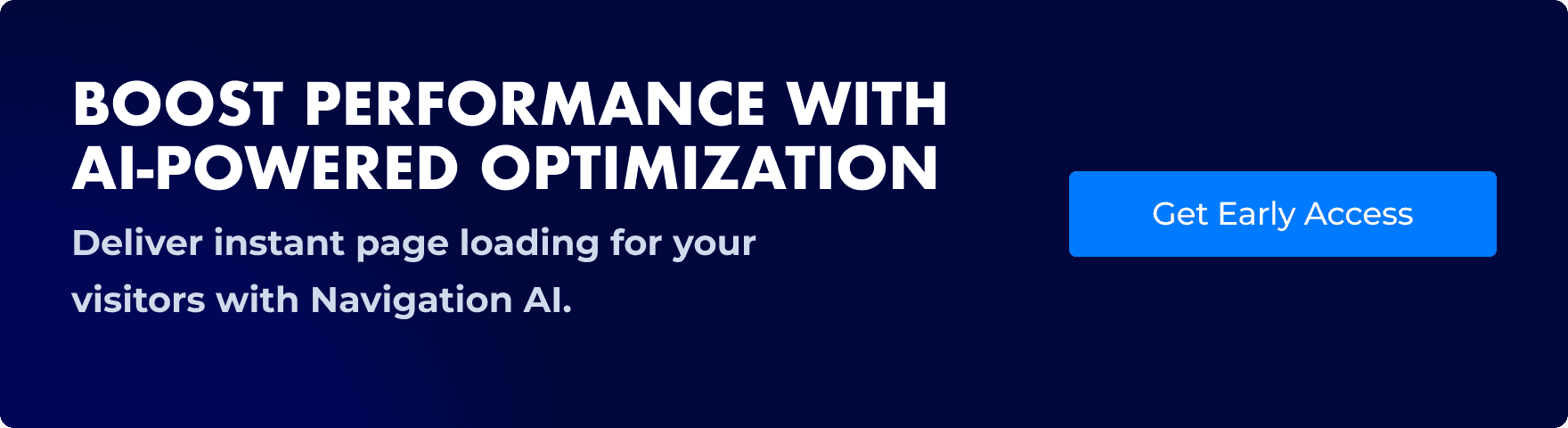
Minimize redirects
Minimizing redirects involves reducing the number of times a user's browser is directed from one URL to another before reaching the final destination. Each redirect creates an additional HTTP request and response cycle, which can slow down the page load time.
Minimizing redirects is particularly important for mobile devices for several reasons:
Mobile networks are typically slower than wired connections, so each redirect adds significant delay.
Mobile networks often have higher latency, meaning the time it takes to send and receive data is longer. Redirects exacerbate this issue by introducing additional round-trip times.
Mobile devices usually have less processing power and memory than desktop devices, making them more sensitive to delays caused by redirects.
Here are some steps to minimize redirects on mobile:
Use tools like Google PageSpeed Insights, Screaming Frog, or GTmetrix to identify unnecessary redirects on your site.
Avoid using redirects for tracking purposes; instead, use analytics tools that don't require additional redirects.
When redirects are necessary, use server-side redirects (such as 301 or 302 redirects) instead of client-side redirects (like JavaScript or meta-refresh). Server-side redirects are faster and more efficient.

Reduce redirect chains by redirecting directly to the final URL.

Ensure all internal links point directly to the final destination URL. This prevents the browser from having to follow unnecessary redirects.
Use canonical tags to inform search engines about the preferred version of a URL, which helps avoid duplicate content and unnecessary redirects.
Regularly scan your site for broken links and fix them to avoid redirection loops and improve user experience.Example: Instead of A -> B -> C, redirect A directly to C.
Clean up your Liquid code
Liquid is Shopify's templating language, which allows developers to create dynamic content in their online stores. Over time, Liquid code can become cluttered and inefficient, leading to slower page loads and a less responsive website.
Optimize your Liquid code effectively by following these steps:
1. Remove unnecessary code: Identify and eliminate any redundant or unused code snippets and tags in your Liquid files.
2. Optimize Loops:
Minimize the use of loops, such as {% for %} and {% cycle %}, which can slow down page rendering.
Combine multiple loops into a single loop where possible to reduce the processing time.
3. Use conditional statements wisely:
Avoid nested conditional statements ({% if %}) that can increase the complexity and processing time of your code.
Simplify conditions where possible and use logical operators to combine multiple conditions.
Example: Instead of multiple nested conditions, use logical operators to simplify:

4. Minimize HTTP Requests:
Reduce the number of HTTP requests by combining CSS and JavaScript files.
Inline small CSS and JavaScript directly in your Liquid templates where appropriate.
5. Optimize Include Statements:
Use {% include %} and {% render %} statements efficiently to include reusable snippets.
Avoid unnecessary includes and ensure that each included snippet is essential for the page.
By cleaning up your Liquid code, you ensure that your Shopify store runs efficiently on mobile devices, providing a better user experience, improving SEO rankings, and enhancing overall site performance.
Optimize your fonts
Optimizing your fonts involves reducing the impact of web fonts on your website's performance. This includes using efficient loading techniques, minimizing the number of font variants, and ensuring that text is displayed quickly, even if custom fonts take time to load.
Here are several effective ways to optimize fonts on mobile:
Use WOFF2 format for modern browsers and compress font files
Use system fonts: System fonts are pre-installed on devices, so they don’t require additional downloads, resulting in faster load times.
Limit web fonts: Web fonts must be downloaded by the browser, which can slow down page load times. Limiting the number of web fonts reduces the amount of data that needs to be downloaded.
Subset fonts: Subsetting involves including only the characters that are actually used on your web pages, reducing the font file size.
Use font display Options: The font-display property controls how text is rendered while the font is loading. Using the swap option ensures that text is displayed immediately using a fallback font until the custom font loads.
Bonus expert tips:
Use Resource Hints, like link
rel=preconnectto preconnect to font providers to establish early connections.

Use JavaScript to load fonts asynchronously.

Set a web performance budget
Setting up a web performance budget involves defining specific performance goals or limits for various metrics that affect your website's load time and user experience.
These metrics can include page size, number of HTTP requests, Time to Interactive, and more. The idea is to establish thresholds that your website should not exceed, ensuring it remains fast and efficient.
Web performance budgets are a great way for development, product, and design teams to:
Stay on the same page when evaluating the impact of new site developments;
Avoid performance regressions.
You start off by identifying key performance indicators for your mobile performance and write them down as your benchmark. Then, you create a second column with the ideal thresholds. And finally, you set your own goals you’d like to reach in a set period of time.
For example:

FAQ
What tools can I use to monitor my Shopify website's performance?
Tools like Google PageSpeed Insights, GTmetrix, and Shopify’s own speed report can help you monitor and analyze your website’s performance.
How often should I test my Shopify site speed?
It’s a good practice to test your site’s speed regularly, especially after making significant changes or adding new features. Monthly tests can help you keep track of performance trends and address issues promptly.
Can third-party apps slow down my Shopify website?
Yes, third-party apps can add extra scripts and functionalities that may slow down your site. It’s important to regularly review and remove any apps that are not essential to your business.
How do I know which images need optimization on my Shopify site?
Tools like Shopify’s built-in image analysis or Google PageSpeed Insights can help identify large or unoptimized images that need compression or resizing.
What are some best practices for managing JavaScript on my Shopify site?
Best practices include minimizing the use of JavaScript, deferring non-critical scripts, and using asynchronous loading to improve performance.
What are the best practices for choosing Shopify themes?
Choose a lightweight, responsive theme regularly updated and supported by the developer. Avoid themes with excessive built-in features that you won’t use.
Can integrating social media affect my Shopify site’s performance?
Yes, integrating social media widgets can slow down your site if they add additional scripts. Consider using static links or lightweight alternatives to social media integrations.
What is the role of structured data in improving Shopify site performance?
Structured data helps search engines understand your content better and can enhance your SEO. Implementing schema markup can improve your visibility in search results.
How can I handle high traffic volumes on my Shopify store?
Prepare for high traffic by optimizing your site, using a CDN, ensuring your theme is efficient, and leveraging Shopify’s scalable infrastructure.
What are some common mistakes to avoid when optimizing a Shopify site?
Common mistakes include overloading the site with apps, not optimizing images, using a heavy theme, neglecting mobile optimization, and failing to regularly monitor performance.
For over 8 years, Lora has crafted content strategies that enhance user experiences for SaaS companies across the CEE region. Collaborating with WordPress experts and the 2024 Web Almanac, she helps site owners bridge the gap between web performance and tangible business outcomes.
